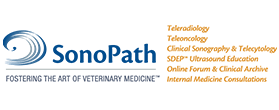The Sonopath Clinical Search is designed with clinical sonography in mind. By using the clinical case findings as search criteria, sonographic pathology with images and video matching the cases can be found. It should be noted that the search does not “define” all sonographic pathology, but will give the user many presentations of pathology which correlate to the clinical findings.
There are two fundamental modes for the search: Basic and Advanced. Each has its own page, accessible from either the dropdown menu at the top of the page, or the sidebar menu once you are in the Clinical Search section.
Once you have performed your search, click on the name of the case that you wish to view, or, if there are multiple pages of results, click on one of the pager numbers at the bottom of the page to see the additional pages.
Basic Search
The Basic search gives you a single search field, along with a selector with which you can narrow your search to Dogs, Cats, or Exotic animals. This field will show recommendations as you type (but you don't have to accept them).
Advanced Search
The Advanced Search contains a wide variety of search tools to allow you to search very specifically. Due to this specificity, you will generally receive fewer case study results when using the Advanced Search, as your search will be much more highly targeted.
When you first open the Advanced Search page, you will see a default listing of cases, which will be replaced with cases that satisfy your search choices. On the left side of the page, you will see a number of collapsable regions, which include various selectors for narrowing your search. Simply click the headings to expand the areas, revealing the search controls.
The simplest and most direct way is to use any of the search fields. Each search field searches a specific part of the case study data, narrowing your search to the specific field. You may search the Sonographic Interpretation, Sonographic Differential Diagnosis, Sampling, Diagnosis, or Outcome fields.
In addition, the lower option sets, such as Age, Species, and Gender, allow you to restrict your searches according to these characteristics.
Urinalysis, Blood Chemistry, Special Testing, Exam Findings, Clinical Signs, History, and CBC reveal a wide variety of tagged options, which have been assigned to cases in the system. You can select one or more of these options (again, working in tandem with the remainder of the search) to find cases tagged with these options. Please note that while certain sets contain the same term, they will not return the same results. For instance, “Abdominal Pain” occurs in both the Exam Findings and the Clinical Signs vocabulary, but in Exam Findings, it refers to results of the patient's exam, and in Clinical Signs, it refers to the symptoms presented.
A clinical case search by entering the specific findings including blood work, exam findings, signalment, etc. will yield cases that match with sonographic diagnoses. The more information clearly entered, the more refined the search. The less information entered – such as “canine” the broader the search (“canine” can be in the hundreds of cases).
To select a clinical condition, exam finding, or other modifier for your search, click the checkbox next to the condition. Note that you may use both the text search and the checkboxes in tandem, to give you more specific results. Be aware that the more options that you select, the fewer cases will be shown, as each narrows your result set to only the matching studies.
For example, when we input “Canine”, Lethargy and WBC “high”, we may get many pages of results, all with the at least one of the stated criteria. However the diagnoses will be different from each other, because the criteria was open (lethargy and high white count are common to many disease states).
Clicking the Reset button will reset all your search parameters, making it easy for you to begin a new search with a fresh set of conditions and keywords.
Tips on Becoming Proficient Using the Clinical Search
If using any of the keyword search fields, you may input a single word, such as “Addison's” or “obstruction”, or multiple words, like “Addison's disease”. is input for example, hundreds of cases will come up as the engine now searches for the word disease also.
Another example: GI Obstruction. Searching for:
“GI Obstruction”
using quotation marks at the start and end of the phrase. This informs the system that you are looking for that exact phrase, and everything between the quotation marks will be searched for, in exactly that order and spelling.
It is beneficial to start with a greater number of search criteria if searching for specific diseases or findings. If the desired result is not found, then broaden the search by using only a few of the criteria -- remember, all options are considered together, and the system contains a high number of options that may be applicable to each case. Selecting too many options will result in a zero result set, as all cases are unique!
We hope this searchable archive is of great benefit to the clinical sonographer, both those new to the field and the accomplished user. Please contact us for questions or comments on the search engine.